Geographic Information Systems (GIS) are powerful tools used for capturing, analyzing, and managing spatial and geographic data. Whether you are working in urban planning, environmental science, or even logistics, GIS can help visualize data in ways that would otherwise be impossible. However, GIS software is resource-intensive and requires a specific type of computer to run smoothly.
Choosing the right computer for GIS is essential for maximizing your productivity and avoiding frustration caused by slow performance, freezing, or crashes.
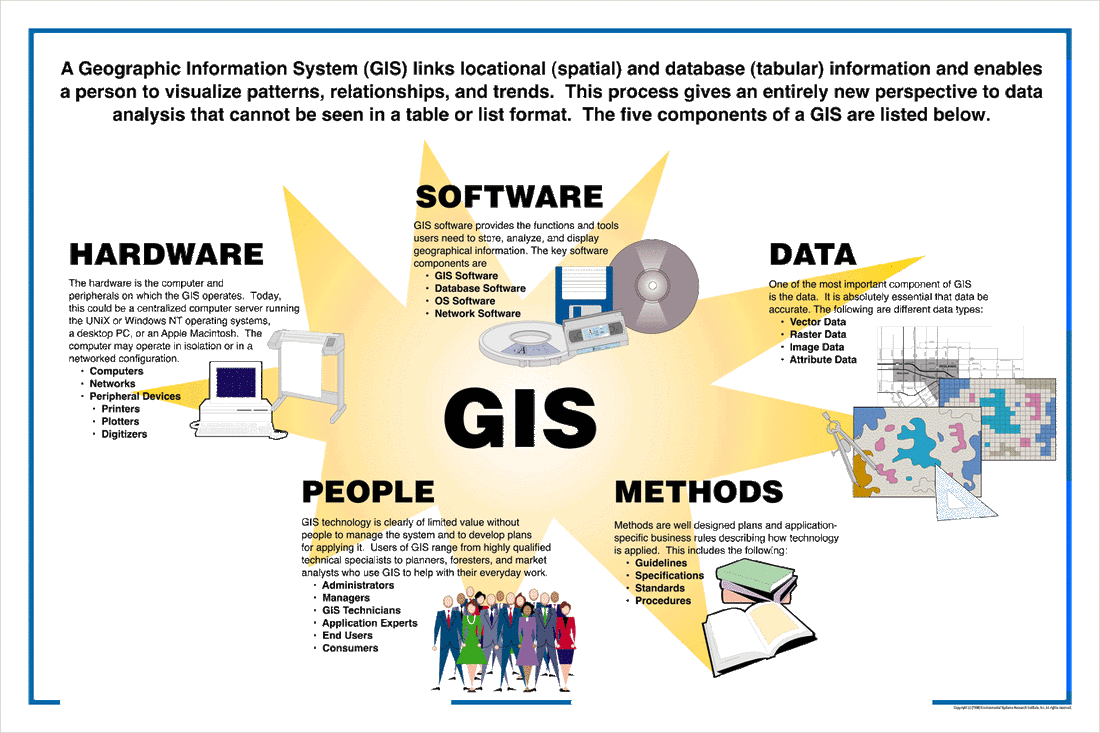
What Are the Key Computer Requirements for GIS?
Choosing a computer for GIS begins with understanding the key system requirements. These specifications determine how well your machine can handle GIS tasks, ranging from basic map viewing to more complex data analysis and 3D rendering.
Minimum vs. Recommended Specifications for GIS
When looking for a computer, it’s important to know the difference between minimum and recommended specifications. Minimum specifications will allow GIS software to run, but performance may be slow, especially with larger datasets. Recommended specifications, on the other hand, will ensure smoother performance and allow you to handle more complex projects.
Here’s a quick breakdown:
| Component | Minimum Specs | Recommended Specs |
|---|---|---|
| Processor (CPU) | Dual-core, 2.5 GHz or higher | Quad-core, 3.5 GHz or higher |
| RAM (Memory) | 8GB | 16GB or more |
| Storage | 256GB SSD | 512GB SSD or larger + HDD for backup |
| Graphics (GPU) | Integrated Graphics | Dedicated GPU (4GB VRAM or higher) |
| Display | 1920×1080 resolution (Full HD) | 4K resolution or multi-monitor setup |
Processor (CPU) Requirements for GIS
The CPU is the heart of your computer, and when it comes to GIS, it handles tasks such as data processing, map rendering, and running spatial analysis. A faster processor will enable you to work with larger datasets without lag.
- Single-core vs. Multi-core performance: Most GIS software, like ArcGIS and QGIS, benefits from multi-core processors. A quad-core processor or higher is ideal as it can handle multiple tasks simultaneously, reducing processing time.
- Recommended brands and models: Intel’s i7 and i9 processors, as well as AMD’s Ryzen 7 and Ryzen 9, are highly recommended for GIS professionals. These offer a good balance between performance and power consumption.
RAM (Memory) for GIS
RAM is crucial for GIS, as it determines how much data your system can handle at once. GIS tasks, such as processing large geospatial datasets or running simulations, consume a lot of memory. Having more RAM means better multitasking and faster data analysis.
- 8GB of RAM is the minimum required, but 16GB is highly recommended for most users. For advanced GIS users working with massive datasets or running complex simulations, 32GB or more is ideal.
- More RAM ensures that you can open large projects, run GIS software smoothly, and multitask between different applications like Google Earth, QGIS, and spreadsheet tools.
Storage: SSD or HDD for GIS?
When it comes to storage, speed is as important as capacity. GIS projects often involve large datasets, so choosing the right type of storage is critical.
- SSD (Solid State Drive) is far superior to HDD (Hard Disk Drive) in terms of speed. SSDs load software and datasets much faster, which is particularly useful for GIS. A 512GB SSD is a good starting point, but larger datasets may require additional storage, which can be supplemented by an HDD.
- A dual-drive setup (SSD for active work and HDD for long-term storage) is a cost-effective solution. For example, you can store your current project on the SSD and archive older projects on an HDD.
Graphics Card (GPU) for GIS Work
While GPUs (graphics cards) are typically associated with gaming or video editing, they also play a critical role in GIS, especially for tasks like 3D rendering, map visualization, and handling complex datasets.
- Dedicated GPUs are preferred for GIS. Cards like the NVIDIA GeForce GTX/RTX series or the AMD Radeon RX series with at least 4GB of VRAM will significantly improve the performance of 3D GIS software and ensure smoother data visualization.
- Integrated graphics (found in most standard laptops) may suffice for basic tasks, but they will struggle with larger projects and more intensive applications like 3D analysis or running simulations.
Display and Monitor Setup for GIS
The display is an often-overlooked aspect when choosing a computer for GIS. Working with detailed maps and data visualization requires a high-quality monitor that offers clarity and precision.
- A 1920×1080 (Full HD) resolution is the minimum required for GIS work. However, if you are handling more detailed projects, a 4K monitor is recommended as it provides sharper images and more workspace for viewing maps.
- A multi-monitor setup is highly beneficial for GIS users, allowing you to view maps on one screen while keeping tools and data on another. This setup improves productivity and makes it easier to compare different data layers or maps side by side.
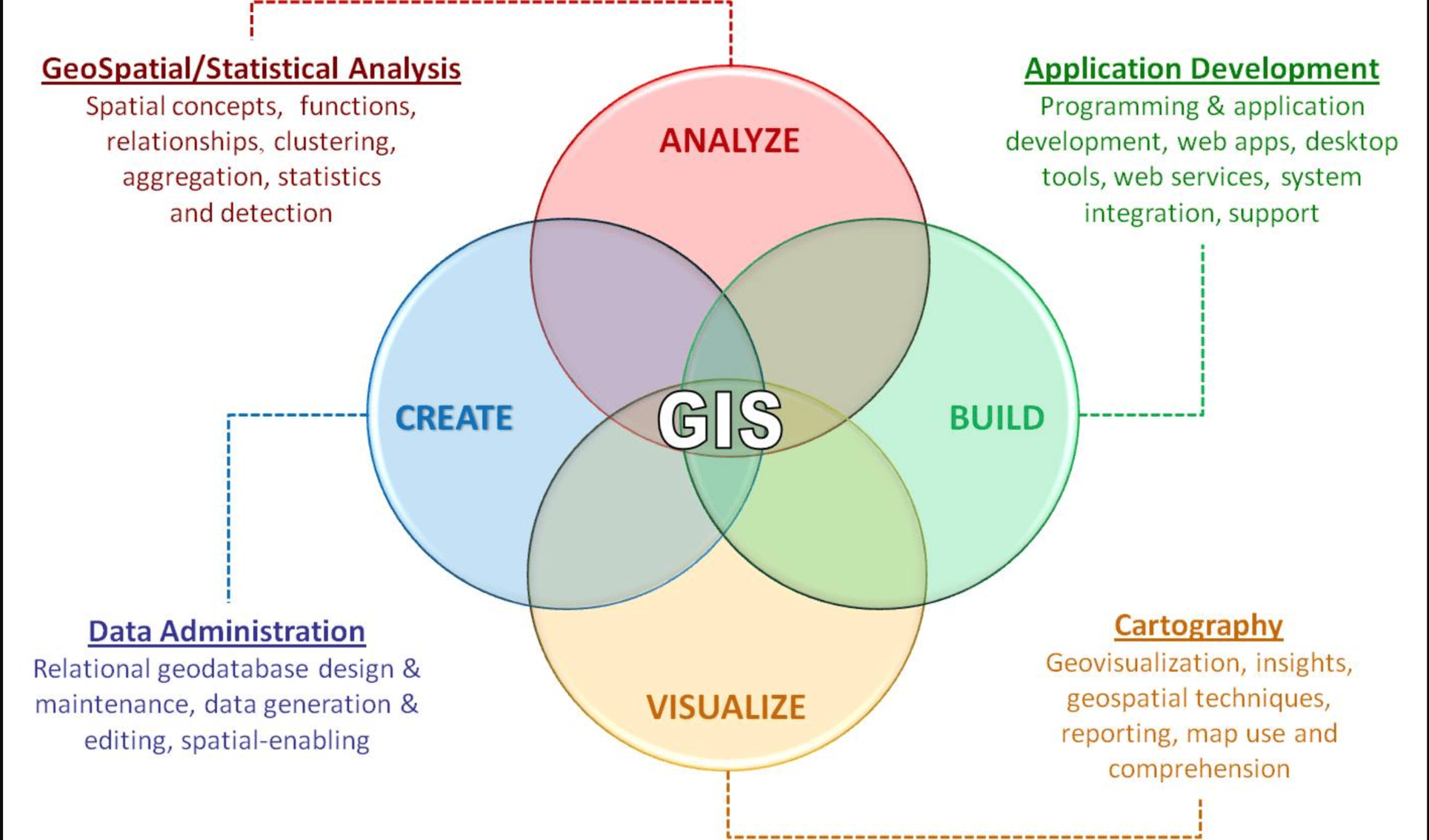
What Type of Computer Is Best for GIS: Desktop vs. Laptop?
When deciding between a desktop or laptop for GIS, the choice largely depends on your specific work environment and project requirements. Both have their advantages and disadvantages, and what you choose will impact your overall GIS experience. Let’s break down the key factors to help you decide which option best suits your needs.
Pros and Cons of Desktops for GIS
Desktops are often the go-to choice for GIS professionals who prioritize performance and reliability. Desktops provide the flexibility to upgrade components as needed, making them ideal for handling demanding GIS tasks.
Advantages of desktops for GIS:
- Better performance: Desktops typically offer more powerful components, including faster processors, more RAM, and stronger GPUs. This makes them suitable for handling large datasets, 3D modeling, and simulations.
- Upgradeability: Desktops allow for easy upgrades to components like RAM, storage, and graphics cards, extending the lifespan of your system as GIS software becomes more resource-intensive.
- Cooling and longevity: Desktops generally have better cooling systems, which reduces the risk of overheating during long GIS sessions and ensures that your hardware lasts longer.
- Cost-effective performance: Compared to laptops, desktops often provide better performance for the price, making them a more affordable option for GIS professionals looking for high computing power.
Disadvantages of desktops for GIS:
- Lack of portability: Desktops are stationary, which limits their use to a fixed workspace. This can be a disadvantage for GIS professionals who need to work in the field or travel frequently.
- Space requirements: Desktops require more physical space, especially if you are using multiple monitors or additional peripherals.
Pros and Cons of Laptops for GIS
Laptops offer the advantage of portability, which is a key consideration for GIS professionals who need to work from multiple locations or engage in fieldwork. Modern laptops are increasingly powerful, but there are still trade-offs compared to desktops.
Advantages of laptops for GIS:
- Portability and flexibility: Laptops allow you to work from anywhere, making them ideal for field-based GIS projects where mobility is essential.
- All-in-one convenience: Laptops come with a built-in screen, keyboard, and trackpad, reducing the need for extra peripherals. This makes them more convenient for users who need a simple, compact setup.
- Battery power for fieldwork: When working outdoors or in remote areas without power, laptops offer the advantage of running on battery. Models with extended battery life are especially useful for GIS users working in the field.
Disadvantages of laptops for GIS:
- Lower performance compared to desktops: While high-end laptops can be powerful, they usually have limitations in terms of CPU and GPU performance, especially when handling larger GIS datasets or running complex simulations.
- Limited upgradeability: Unlike desktops, most laptops have limited options for upgrades. RAM, storage, and the graphics card are often difficult or impossible to upgrade after purchase, which can shorten the lifespan of the device.
- Thermal constraints: Laptops are prone to overheating, especially during intensive GIS tasks. This can result in thermal throttling, where the performance of the laptop is reduced to prevent overheating, slowing down your work.
When to Choose a Desktop vs. a Laptop for GIS
The decision to choose a desktop or laptop should be based on the nature of your GIS projects and your work environment. Here’s a guide to help you make the best choice:
- Choose a desktop if:
- You work primarily from a fixed location (e.g., an office or home).
- You handle large-scale GIS projects that require significant processing power (3D modeling, simulations).
- You want the ability to upgrade your system over time.
- You need better cooling and longevity for long-term, intensive GIS tasks.
- Choose a laptop if:
- You need portability to work from multiple locations or in the field.
- You work on smaller or medium-sized GIS projects that don’t require top-tier performance.
- You require flexibility and the ability to take your GIS projects with you to client sites, outdoor environments, or travel assignments.
- You prioritize convenience and a compact all-in-one setup for basic to intermediate GIS tasks.
Choosing between a desktop and a laptop for GIS ultimately depends on balancing performance with portability. If your GIS work involves heavy data processing or advanced simulations, a desktop is likely the better choice. However, if mobility and flexibility are key for your work, a powerful laptop can still handle most GIS tasks efficiently.

Do You Need a Workstation for GIS?
For many GIS professionals, the question of whether to invest in a workstation depends on the complexity and scale of the projects they manage. A workstation is a high-performance computer designed for professional use, offering more power, reliability, and stability than a standard desktop or laptop. While not every GIS user will require a workstation, for those handling extremely large datasets, advanced simulations, or real-time processing, a workstation may be essential.
What Is a Workstation and How Is It Different?
A workstation differs from a typical desktop in several key ways:
- Higher-end components: Workstations are equipped with more powerful CPUs (often from the Intel Xeon or AMD Ryzen Threadripper series) that can handle heavy parallel processing tasks. They also feature professional-grade GPUs, like NVIDIA Quadro or AMD Radeon Pro, which are optimized for 3D rendering and complex data visualization in GIS.
- ECC memory: Workstations often use Error-Correcting Code (ECC) memory, which helps to prevent data corruption. This is critical when working with sensitive GIS data that needs to be processed accurately over long periods.
- Reliability and longevity: Workstations are built for continuous operation, making them more reliable for long, intensive GIS tasks. They are designed to run for extended periods without suffering from overheating or performance degradation.
- Multi-core processing power: For GIS professionals dealing with high-end tasks such as geospatial simulations, 3D modeling, or real-time data processing, the ability to handle multiple processes simultaneously is crucial. Workstations with multi-core processors excel at these tasks.
When Should You Consider a Workstation for GIS?
Investing in a workstation is not necessary for every GIS user, but there are certain situations where the added performance and reliability can make a significant difference. You should consider a workstation for GIS if:
- Your projects involve large-scale data processing: If your GIS work includes analyzing massive datasets, performing simulations, or working with complex 3D models, a workstation’s superior processing power will handle these tasks efficiently without lag.
- You are working with 3D GIS applications: For professionals using tools like ArcGIS Pro for 3D terrain modeling, high-resolution visualizations, or advanced spatial analysis, a professional-grade GPU found in workstations can significantly boost performance and render visualizations more quickly.
- Your work requires real-time data processing: In industries such as environmental monitoring or urban planning, where real-time data needs to be processed and visualized quickly, the power of a workstation can be invaluable.
- You manage long-running tasks: Workstations are ideal for GIS professionals who run tasks that take several hours or even days to complete, such as rendering high-resolution maps or simulating geospatial scenarios. Their ability to run without overheating or throttling performance makes them suitable for long-duration projects.
Examples of GIS Users Who Benefit from Workstations
- Environmental Scientists: Researchers processing satellite data and running large-scale environmental models benefit from the processing speed and multi-core performance of workstations.
- Urban Planners: Professionals handling vast city planning data, running simulations, and creating 3D models of urban areas can leverage the power of a workstation to streamline their workflows.
- Defense and Security Analysts: GIS work in defense often involves real-time data analysis and visualization, which require the reliability and power of a workstation.
- Large Corporations and Government Agencies: Organizations with high-performance requirements and sensitive data need the stability and reliability that workstations provide, ensuring accurate and efficient GIS operations.
A workstation may be overkill for entry-level or casual GIS users, but for those who regularly handle advanced tasks, it provides the reliability and power needed for efficient work. By offering high-end components, error-correcting memory, and the ability to run multiple complex tasks simultaneously, workstations are the ideal solution for large-scale GIS projects that require speed and precision.
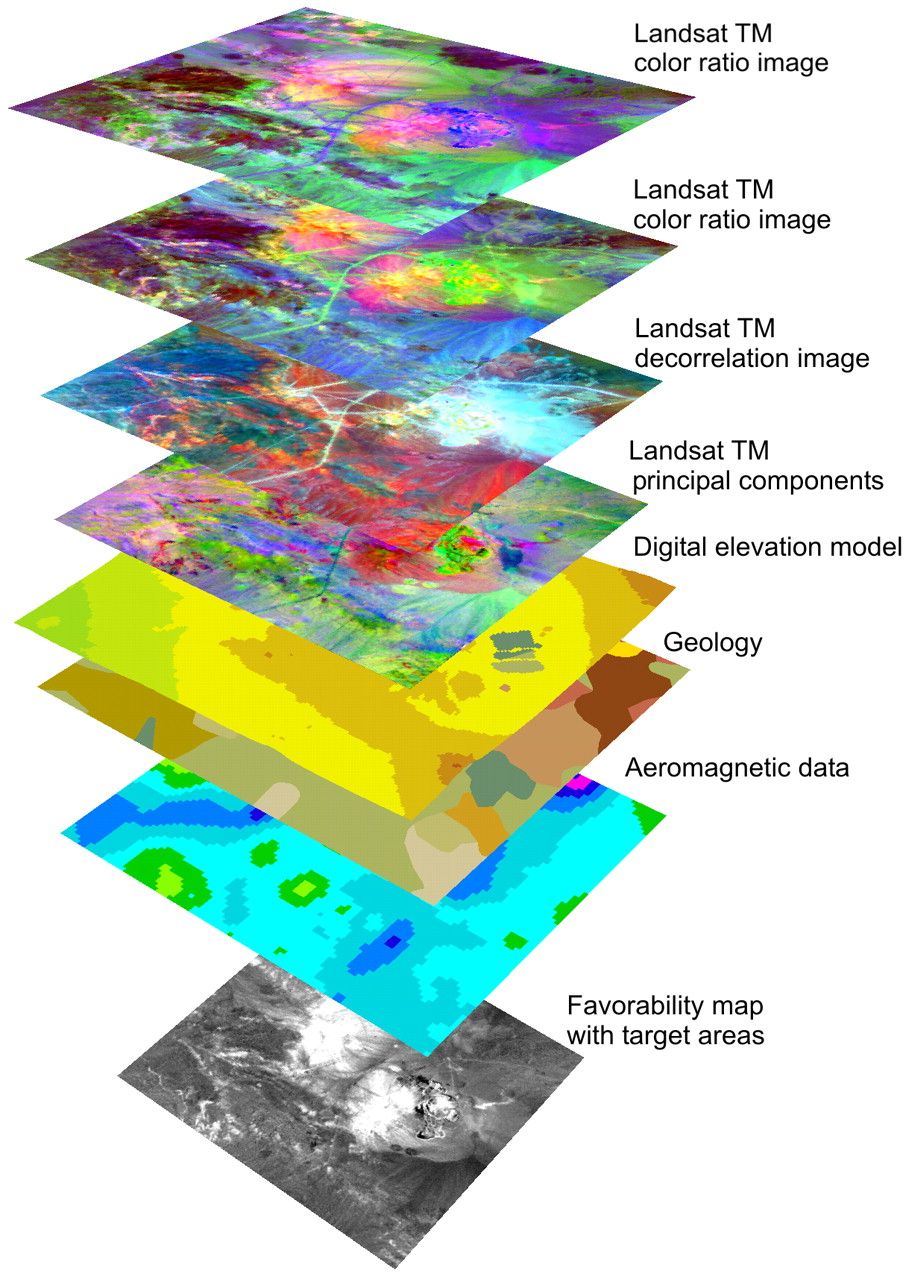
How to Choose the Best GIS Software for Your Computer?
Once you have chosen the right computer for GIS, the next critical step is selecting the GIS software that will best suit your needs. Not all GIS software is created equal, and each program has different system requirements that will impact how well it runs on your computer.
Popular GIS Software and Their System Requirements
There are several widely-used GIS software programs, each catering to different needs. Below is a comparison of some of the most popular options, along with their system requirements:
| Software | Minimum System Requirements | Recommended System Requirements |
|---|---|---|
| ArcGIS Pro | 2.2 GHz dual-core CPU, 8GB RAM, integrated GPU | 3.5 GHz quad-core CPU, 16GB+ RAM, dedicated GPU (4GB VRAM) |
| QGIS | 2 GHz dual-core CPU, 4GB RAM, integrated GPU | 3.0 GHz quad-core CPU, 8GB+ RAM, dedicated GPU |
| MapInfo Pro | 2 GHz dual-core CPU, 4GB RAM | 3.0 GHz quad-core CPU, 8GB+ RAM |
| Google Earth Pro | 1.8 GHz dual-core CPU, 4GB RAM | 2.6 GHz quad-core CPU, 8GB+ RAM, dedicated GPU |
ArcGIS Pro is one of the most powerful GIS tools available, but it also has some of the highest system requirements due to its extensive features, including 3D modeling, geostatistical analysis, and real-time data visualization. If you plan to use ArcGIS Pro, it is important to have a computer that meets the recommended system requirements to avoid performance issues.
QGIS, a popular open-source alternative, is less demanding but still benefits from a modern system with a decent CPU and GPU, especially when working with larger datasets or performing spatial analysis.
Do You Need a Powerful Computer for Free GIS Software?
Free GIS software like QGIS, GRASS GIS, or Google Earth Pro offers robust capabilities without the price tag of commercial tools like ArcGIS Pro. However, even free software can have system requirements that impact performance, especially when working with large datasets or running complex analysis.
While free GIS software typically has lower system requirements, upgrading your computer with more RAM, a better processor, or a dedicated GPU can still significantly improve performance. For example:
- QGIS performs well on most modern systems, but tasks like raster processing, map rendering, or 3D visualization will benefit from having at least 8GB of RAM and a multi-core processor.
- Google Earth Pro is lightweight compared to other GIS programs, but for smooth flyover animations or 3D terrain viewing, it benefits from a dedicated graphics card.
Balancing Computer Specs with Software Capabilities
The GIS software you choose will play a significant role in determining the kind of computer specs you need. While it is tempting to go for the highest specs possible, it is important to match your system to the specific demands of the software you plan to use.
- For basic GIS tasks like map viewing, simple spatial analysis, or creating 2D maps, a mid-range computer with a good CPU and 8GB of RAM should suffice.
- For more advanced tasks such as 3D modeling, complex geospatial analysis, or processing large datasets, you’ll need a high-performance machine with at least 16GB of RAM, a dedicated GPU, and a multi-core processor to ensure smooth and efficient operations.
It is also important to consider future-proofing your computer by ensuring it meets the recommended specs for the software you intend to use, especially if you plan to work on more complex GIS projects over time.
Choosing the right GIS software for your computer goes hand in hand with selecting the right hardware. Understanding the system requirements of popular GIS software like ArcGIS Pro and QGIS will help you make an informed decision and ensure your computer can handle the tasks you need to perform. Investing in a more powerful system will lead to better performance, especially if you plan to use advanced features like 3D modeling or process large datasets.